Repository
Learn how to work with your repositories on Volta.
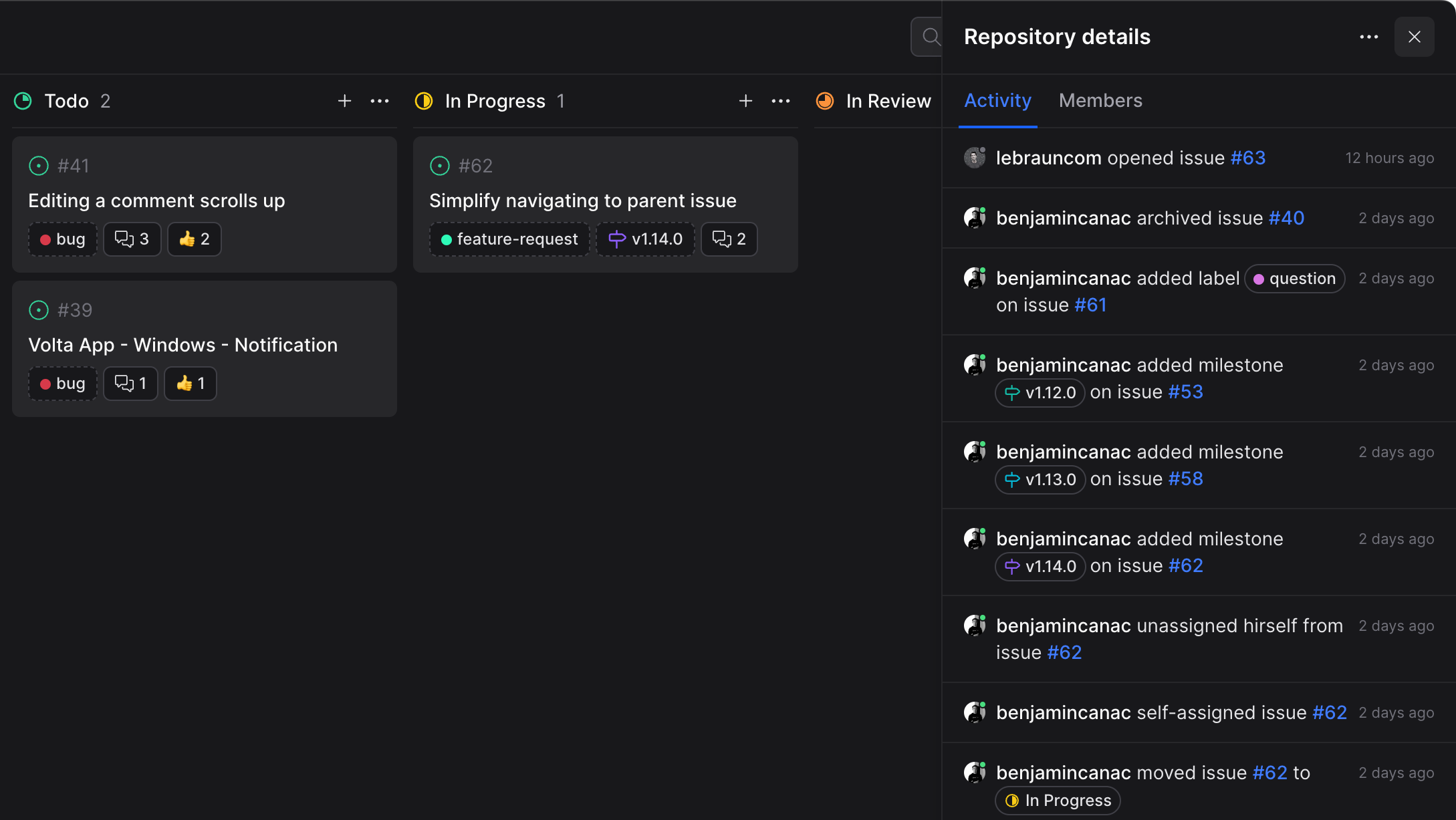
Overview
Navigate between public and private repositories you're a maintainer of and access their issues. Your repositories will be displayed in the sidebar grouped by organization or found through the command menu K.
Favorite
You can easily add a repository to your favorites by clicking on the button from the repository header or by using the command menu action.
Learn more about favorites.Subscribe
You can subscribe to a repository by clicking on the button from the repository header.
Learn more about repository subscriptions.Open on GitHub
You can open the repository on GitHub by clicking on the button from the repository header, by pressing G or by using the command menu action.
Actions
You can find repository actions in the menu:
- New milestone M
- Open archive
- Open details D
- Open homepage
- Copy link
Repository.Archive
You can display archived issues by clicking on from the actions menu in the repository header or through the command menu action.
Details
Open the repository details by clicking on from the actions menu in the repository header or by pressing D to browse the repository activities and members.
Activities
Keep an eye on what's happening on the repository with real-time activities on issues and pull requests.
You can navigate through issues by clicking on their references, it will open the issue in a split view.
Members
View all the maintainers of the repository and click on them to navigate to their personnal board.
Only users withtriage, maintain, write or admin permission will be considered a maintainer.Settings
Your repository settings are accessible from the modal (click on your avatar or press ,). From there, you will find under each organization. For each repository, you will be able to:
- Adjust your subscriptions
- Check the import status and its last sync date
- Check the number of labels, tags, releases, issues and pull requests imported by hovering the status
- Trigger a sync of your repository with GitHub by clicking on