Issue board
Manage your issues in a real-time automated kanban board.
Overview
The board view is a powerful tool to help you manage your issues and pull requests. It's a real-time view with a drag and drop interface.
A board is based on these statuses: Triage Backlog Todo In Progress In Review Done Released Cancelled.
Features
Drag and drop
You can drag and drop issues and pull requests horizontally between columns to change their status, but also vertically within a column to reorder them.
Create issue
You can create issues directly from the board with a specific status by clicking on the button at the top right of each column, it will open the issue creation menu.
Learn more about the issue creation menu.Archive closed issues
You can archive closed issues by clicking on the button at the top right of each column. If the issue is reopened, it will be automatically unarchived and will then reappear in the board.
When you archive issues, you will not be able to see them on the board, list or timeline anymore. However, you can still access them through url or from the search menu.
Hide columns
You can hide a column by clicking on the button at the top right of each column.
View menu
You can switch between views by clicking on the button in the header, by using the command menu action or by pressing the V shortcut to cycle through views.
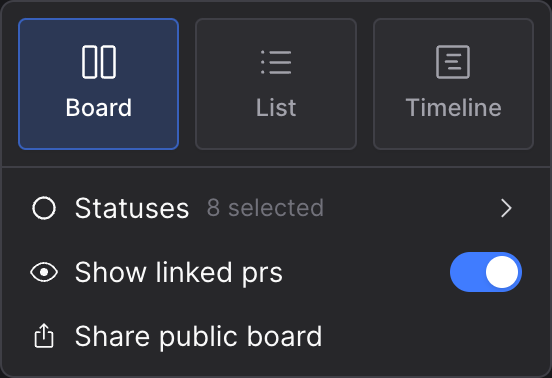
This board view can:
- customize which statuses are displayed
- show/hide linked pull requests that are locked in the Triage column
- share and embed a public board