Issue timeline
Plan your issues by scheduling milestones and see the progress in a timeline.
Overview
The timeline view allows you to organize your repositories and projects with milestones to track their progress. Use them at your will to organize your issues into sprints, features, releases, etc.
Features
The timeline view will display your milestones with their issues underneath. Each milestone will have a progress bar based on the number of open/closed issues.
By clicking on a milestone, you will be able to edit it and add/remove issues from it. You can click on issues to open them full-screen.
Drag and drop
You can drag milestones to change their start & end dates at the same time, or drag from the left or right to change only one of them.
You can also drag issues between milestones.
Swipe
This view is swipeable by mouse and can be re-centered to today's date by pressing T shortcut or by clicking on today's date.
Create milestone
To create a milestone, you can click on from the repository / project actions menu, use the command menu action or press the M shortcut.
It opens a modal where you can select a start and end date, enter a title, description and pick an icon with a color. You can search through your repository / project issues to assign them to the milestone.
Also, a button is available in the timeline with dates based on the last milestone.
View menu
You can switch between views by clicking on the button in the header, by using the command menu action or by pressing the V shortcut to cycle through views.
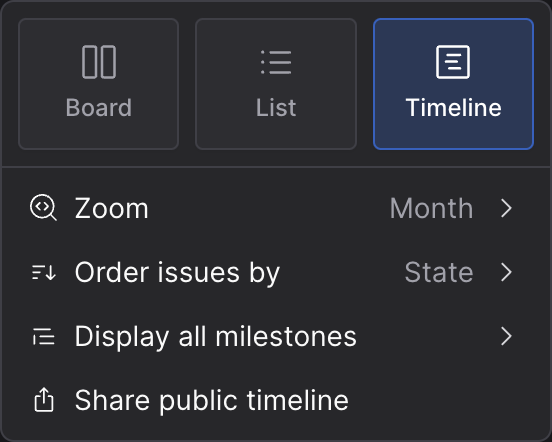
This timeline view can:
- zoom to display milestones by
year,quarter,month,weekorday - order issues by
stateOpen, Merged... orstatusTodo In Progress... and will change issue icons accordingly - display all milestones with issues, only milestones that have issues or milestones without issues (this will take filters into account)
- share and embed a public timeline
Split view
You can split your board or list view to display the timeline at the bottom.
You can toggle the split view by pressing ⇧ V, by shift clicking the button in the view menu or by using the command menu action when on the board or list.