Inbox
Discover our powerful Inbox with instant preview, shortcuts and filters.
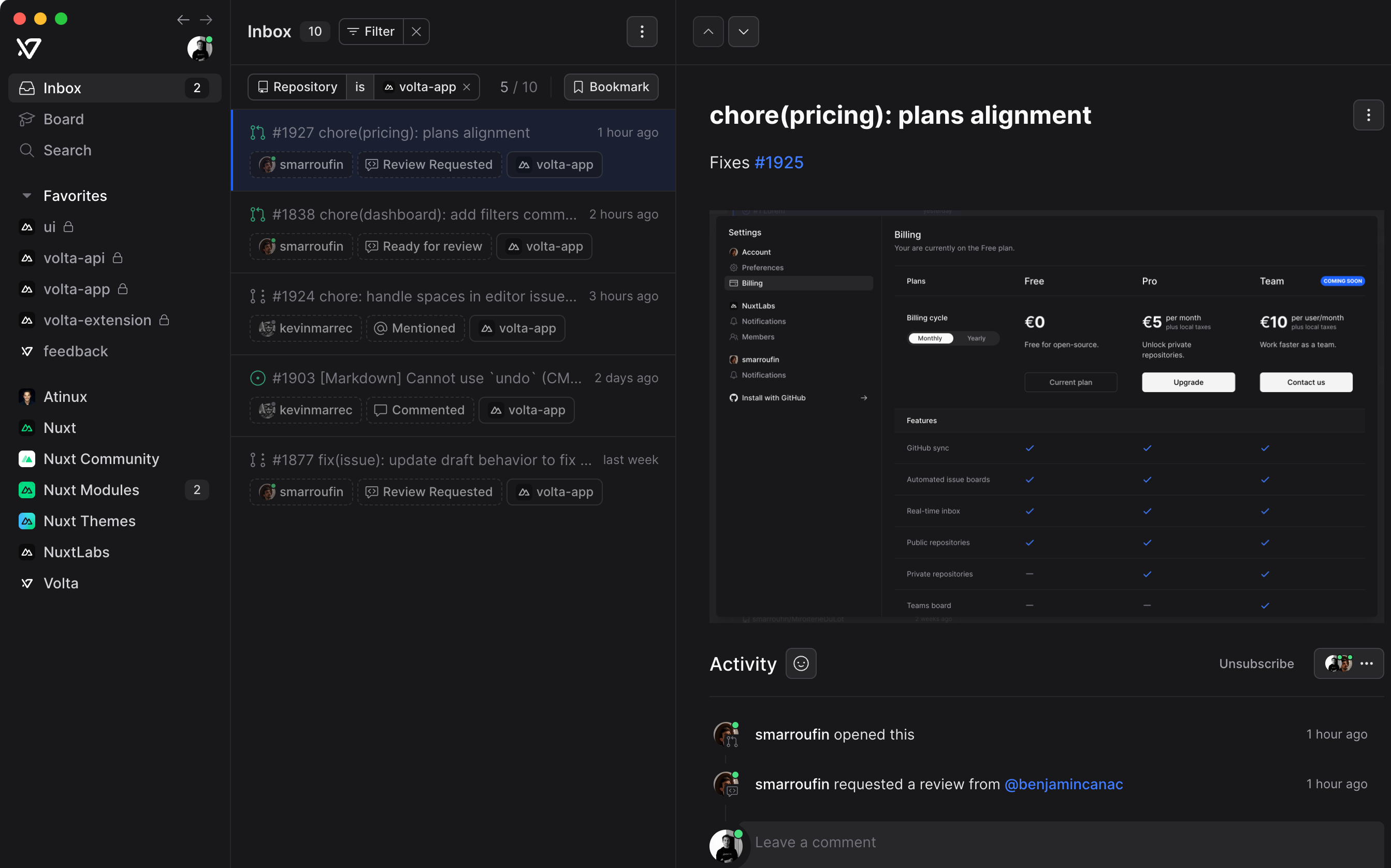
Overview
The Inbox is the heart of Volta, it's where you'll find all your notifications and where you can manage them.
You can quickly access your Inbox from the sidebar or by pressing I from anywhere in the app.
In the sidebar, an unread count badge will be displayed next to inbox, repositories and organizations (when collapsed) that lets you quickly access your Inbox filtered.
Navigation
Navigate through your notifications by clicking on them or by using the keyboard shortcuts J K or ↓ ↑, you can also use the and buttons in the header.
Actions
You can quickly mark the selected notification as read or unread by clicking on the / buttons in the header or by using the keyboard shortcut U.
You can also delete the selected notification by clicking on the button or by using the keyboard shortcut D. A Notification deleted toast will appear in the bottom-right of your screen, you will then have 5 seconds to cancel the deletion by clicking on the Undo button or by pressing Z if you want to.
Bulk actions are available in the header menu, you can mark all filtered notifications as read by clicking on or delete all filtered notifications by clicking on . You can use U and D keyboard shortcuts to trigger these actions.
In addition, or ⇧ D acts as a bulk delete but on specific notifications to save you time on inbox triage. It deletes filtered notifications already read from:
- issues / pull requests closed or merged
- repositories imported or failed
- releases published
Inbox.Preview
When navigating through your notifications, you'll directly see the preview of the issue or release related to the notification.
For an issue notification, the preview will be exactly the same as an issue page with all its available actions. You can click on the button or press Enter / O to open the issue in its repository.
Learn more about the issue page.For a release notification, you will see the release body with a link to GitHub.
For a repository or notification, you will see a panel with a link to GitHub.
You will sometimes encounter changelog notifications, you will see the last Volta update, with the new features, improvements and bug fixes.
Filters
Filter notifications by almost any property by clicking on the button above the list.
You can also quickly filter by sender, action or repository by clicking on , or badges for example.